ImageColorizer Tutorial: Restoring Old Photos

Old black-and-white photos sometimes make us feel detached from reality. The absence of color in these images makes them seem unnatural, as color is essential to human vision. Compared to black and white photos, colorized images are more realistic and nicer to mental. People can have more details about the image and get more information from it. For old photos, colors give them a new life, a better way to tell history.
By adding color to old black-and-white photos, we breathe new life into them, offering a better way to tell history. Color adds depth to the images, making them more relatable and allowing viewers to connect with the past more. Colorizing images offers a unique and informative perspective, whether it is a family photo or a significant historical event.
Colorizing image has a long history. In the 19th century, artists started to colorize photos by hand for aesthetic reasons. With the advent of technology, we can access image colorizing tools that can convert black-and-white photos to color. Among the best of these tools is the Image Colorizer, which delivers exceptional performance and quality. Let's take a closer look at it!
What is Image Colorizer?
Image Colorizer is an AI-based image colorizing tool. By using advanced algorithms, it can analyze each pixel and restore the original color to the greatest extent. Image Colorizer maintains an extensive database of previously processed images instead of random guesses to help pattern recognition and high-quality results. However, the whole complex process only takes a few seconds to finish. The self-explanatory interface means anyone can easily use it regardless of technical literacy.
Image Colorizer is an automatic tool, and there are only two things you need to do, upload the image you want to colorize and download the result. The output image has the same size as the original image, and you don't need to worry about resizing or losing quality. With Image Colorizer, you can bring your old photos to life and relive those cherished memories with vibrant colors.
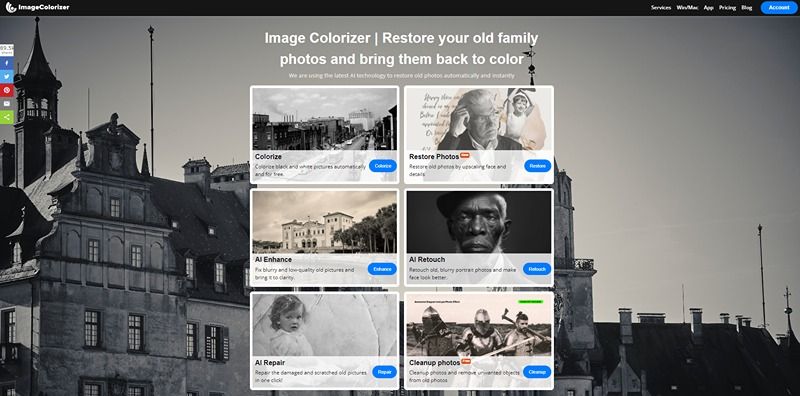
Imagecolorizer: More Than Just a Photo Colorization Tool
Imagecolorizer is an advanced photo editing tool that provides five additional features, including photo restoration, enhancement, retouching, repair, and cleanup. Let's get to know each function.
Colorize
Old photos record time and the state of the people in the photo at that moment. Most old photos are black and white, so we always fantasize about what it would be like to add color to old photos. We wonder what the surroundings were like when the old photos were taken.
Imagecolorize's Colorize will let you see this. Color will no longer be the boundary of time distance between us and old photos. Using AI's advanced algorithms and deep learning technology, add colors to your old photos and bring them to life. The colorization feature enhances the photo's aesthetic appeal and preserves memories for generations to come.
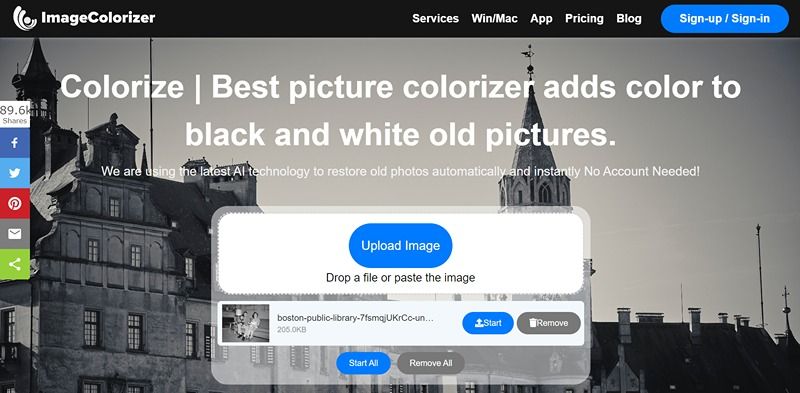
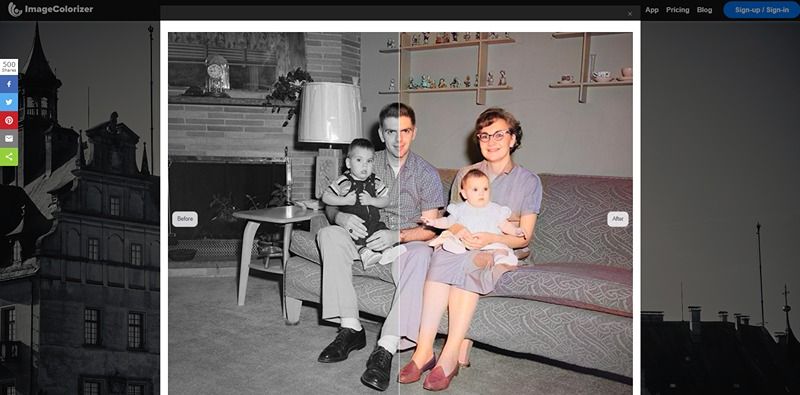
Restore Photos
Due to technical limitations, old photos often lack the high-definition quality of modern photos. High-quality images can better save information and details. Imagecolorize's Restore Photos feature improves the clarity of the pictures by using AI technology, which learns from the images and then restores the images' details based on the photos. This feature optimizes pictures and restores people's faces so that memories can be reproduced.
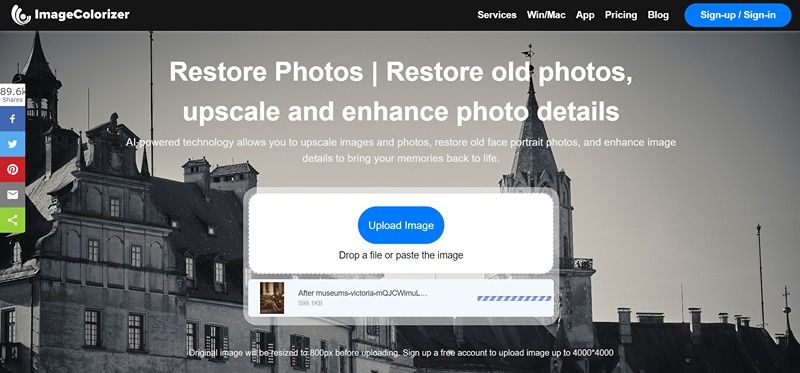

AI Enhance
Older photographs were taken earlier, and the preserved images faded over time. Today's camera equipment is very advanced. There are some gaps in clarity and color between old photos and today's photos. AI Enhance feature closes these gaps and gives old photos a new look. AI Enhance analyzes the colors and contours in the pictures and enhances them, intelligently adjusting the contrast. Thus, the effect of enhancing the image's color and improving the picture's sharpness is achieved.

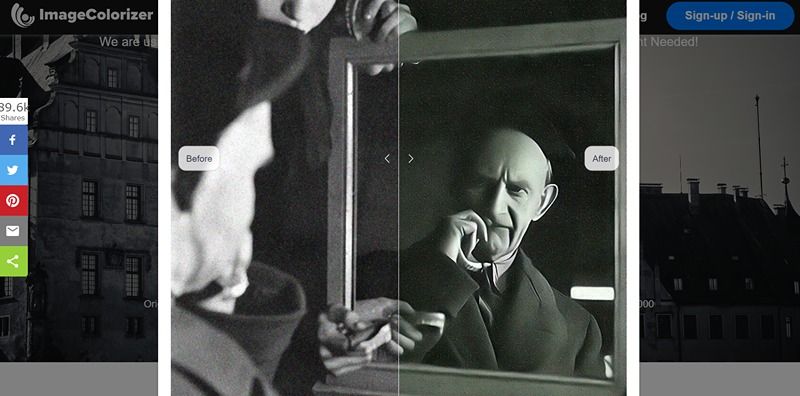
AI Retouch
In the portrait, we can see the skin's texture, the person's eyes, and many other details. Facial details on old photos are slowly swallowed by time. Retouch is a super helpful feature of Imagecolorizer. Imagecolorizer uses the most advanced AI deep learning technology to analyze images. You can easily restore the texture of the skin and the eyes of the person, among other details. Retouch analyzes the image, identifies the person's face, and restores it based on the existing details. It also enhances the photo's overall visual effect, giving it a polished and professional look.
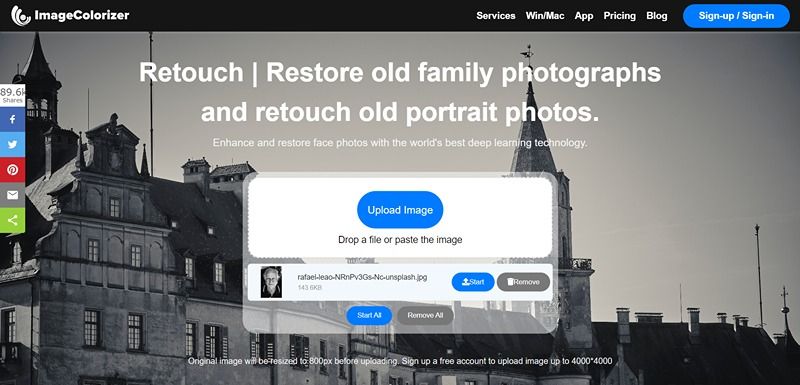
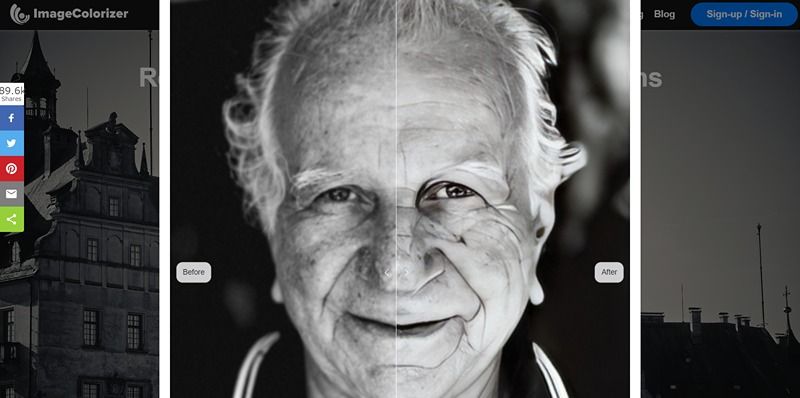
AI Repair
Scratches, creases, and other marks left by time can detract from the beauty of old photos. We can take care of them with AI repair. With Just one click, it can easily help you repair scratches and creases on damaged images. There's no need to worry about damaging other elements in the photo. It's like returning to the moment you got the picture. You can cherish your memories for years to come.
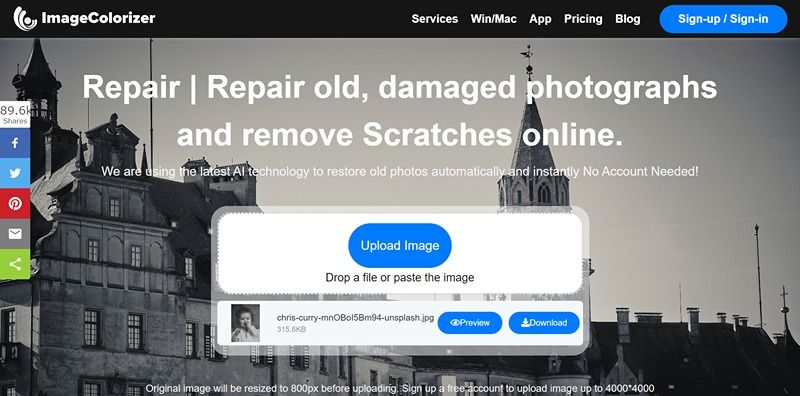
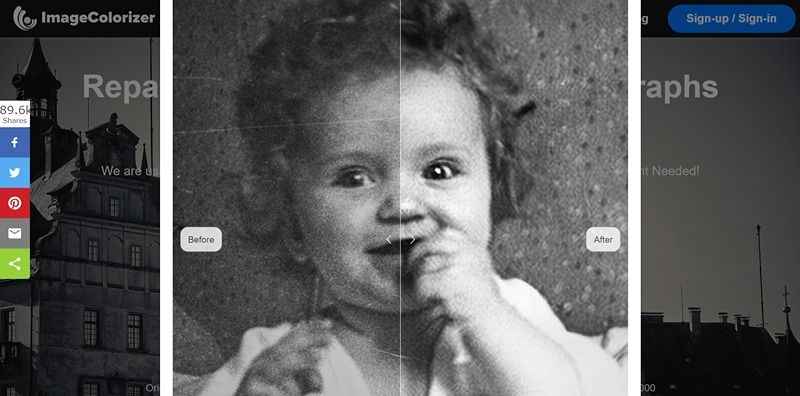
Cleanup Photos
When you take a photo, various factors intrude when you press the shutter. Older photos are monumental, and other elements in the image can affect the photo. We want to remove these factors that detract from the visual effect. We can use the Cleanup Photos feature.
This feature uses AI technology to intelligently remove unwanted elements, such as distracting objects or people, without affecting the overall quality of the photo. You can easily remove these unwanted elements without damaging the image. Highlight your subject using Clean Up Photo to give your photos a stunning visual effect.
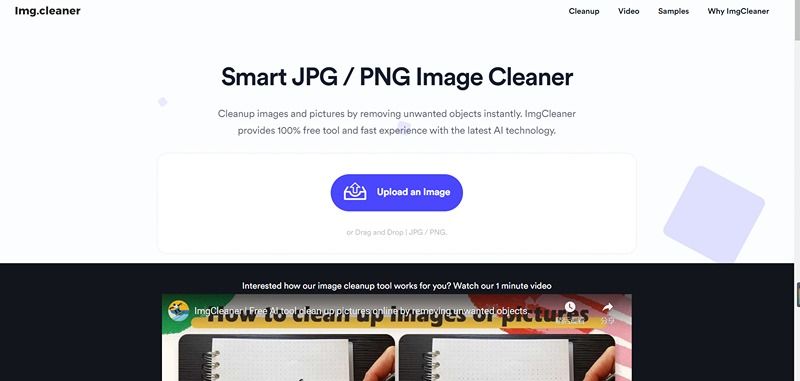
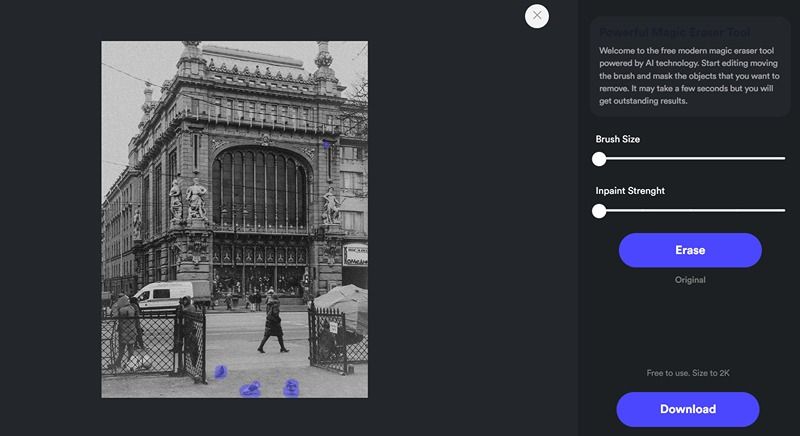

How to Use it in Different Versions
Imagecolorize is available in online, PC, and mobile phone versions.
The PC version PictureColorizer supports Mac OS and Windows. Colorize is the mobile version supported on iOS and Android. Let's see how each version work.
For Image Colorizer Online
Navigation bar
- Services: In addition to entering the corresponding function operates through the card on the home page, you can select and jump to the operation page of the corresponding function by clicking "Services".
- Win/Mac: You can download the computer version of Imagecolorizer after clicking on it. Mac and Windows are supported.
- App: The mobile portal for downloading Imagecolorizer. Click on the button to be redirected to the App Store or Google Play for download.
- Pricing: Different plans for the online version.
- Blog: Imagecolorizer's blog page. Quality articles about image coloring and various image editing categories.
- Sign-up/Sign-in: Sign up or login page to access your account.
Take the Colorize feature as an example:
- Step 1: Enter the home page of Imagecolorize and select "Colorize" on the first card with the blue button "Colorize".
- Step 2: Click "Upload Image" or drag and drop to upload the image file that needs to be colored.
- Step 3: Click "Start" to start the process.
- Step 4: Wait a few seconds to finish processing, click "Preview" to view, and click "Download" to save the result locally.
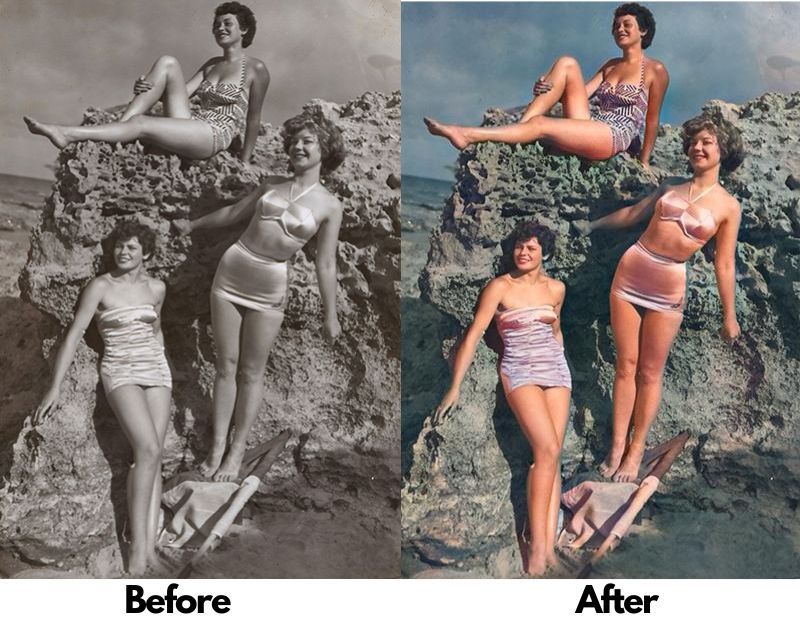
For Image Colorizer on a computer
Toolbar
- File: Click and choose to add or remove files. Save the file and exit.
- Edit: Edit contains four operations. "Discard All Changes", "Zoom in", "Zoom out", "Fit Screen"
- Tutorial: Click to jump to Imagecolorizer's blog, where users can read quality content related to image editing.
- About: You can "Check for Update". You can also learn about Imagecolorizer's version and email "About PictureColorizer".
- Activation: There are two options. One is the "Buy Licence Key" to enter the purchase page. The other is "Active software" to copy and paste the activation key to upgrade your account.
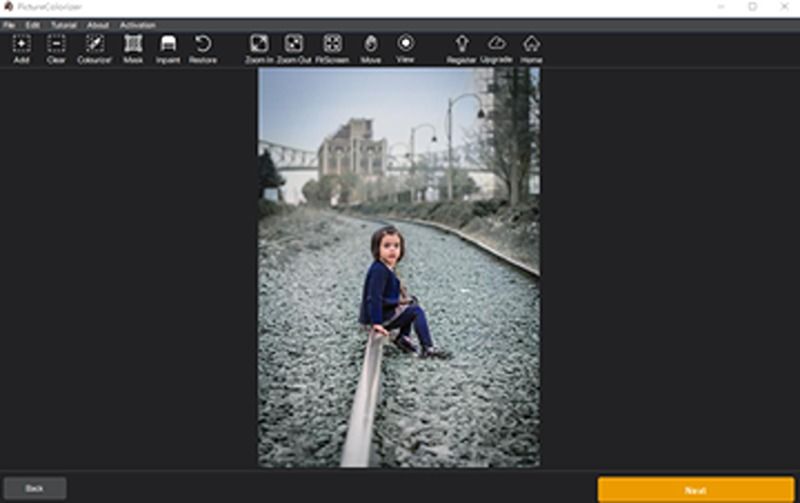
Take the AI colorizer feature as an example:
- Step 1: Select the first chapter of the colorize card to access the feature.
- Step 2: Drag and drop the image in the box or select "Add" in the upper right corner to select and add the image to the folder.
- Step 3: Click the third picture. "Colorize!" to start smart coloring.
- Step 4: Wait a few seconds for the process to finish. Click "Next" to go to the next step.
- Step 5: You can choose different coloring effects on the left. The right side can be dragged left and right to adjust various parameters.
- Step 6: Click "Export Photo" to choose the folder to save after completing the adjustment. And rename the result picture.
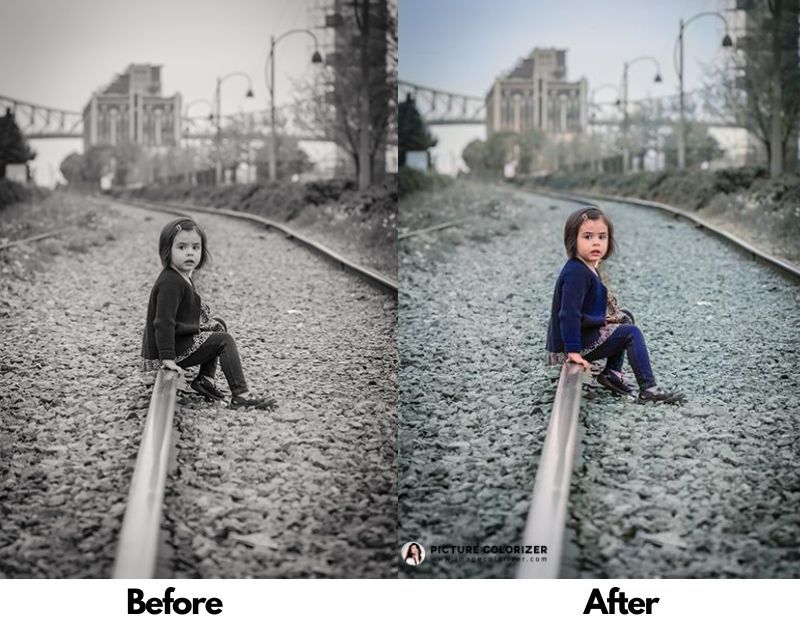
For Image Colorizer on your phone
IOS
- Settings icon. You can upgrade your account, give feedback, and share your experience and the email address of imagecolorizer.
- The scan icon allows you to scan and save images to your phone. Support toggles to adjust auto shoot or manual shoot.
- The third one shows the number of credits you have.
- Watch ads button. You can watch ads to get more points to process photos. One ad adds one point.
Let's take "Retouch and fix blurry old portrait photo" as an example to see how to use it.
- Step 1: Select the second card, "Retouch and fix blurry old portrait photo", and go to the album to select the photo you want to edit. Click the purple "Confirm" button at the bottom right corner after you choose it.
- Step 2: If you want to crop, click the crop icon in the upper right corner to enter the basic editing. When finished, click "Done" in the bottom right corner and "UPLOAD TO RETOUCH" to display the upload percentage.
- Step 3: After uploading successfully, the resulting chart will be displayed. You can drag the vertical line left and right to compare the effect. You can also click the icon in the upper right corner to select dozen of coloring effects.
- Step 4: Save to local and click the "SAVE TO ALBUM" yellow button.
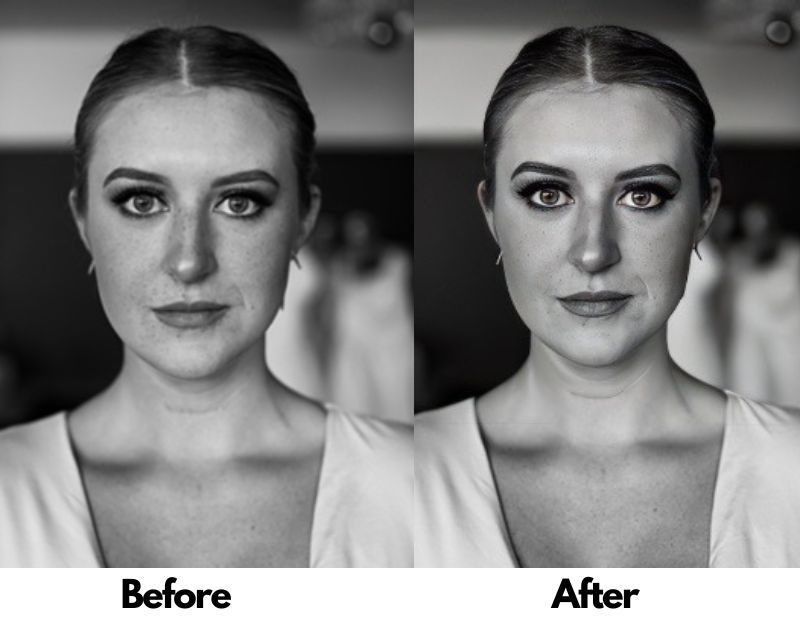
Android
Let's take the "Enhance the blurry photo" function as an example.
- Step 1: Select the photo you want to operate from the album after selecting the card for the corresponding function. Click "Select" at the bottom right corner to choose, and "Confirm" at the top right corner to confirm.
- Step 2: "UPLOAD TO ENHANCER" to upload pictures. Support cropping of the image by selecting the icon in the upper right corner.
- Step 3: The yellow button at the bottom of the screen shows the word "PROCESSING" and waits a few seconds to finish processing. Then you can view the effect by dragging the vertical line on the screen to compare before and after.
- Step 4: For other color effects, you can click the filter icon in the upper right corner.
- Step 5: Click the checkmark icon in the upper right corner after completing the selection. Save and click "SAVE TO ALBUM". Users can find the resulting picture in the phone album.

Pricing
For online: Image Colorizer is free for the online version, so you don't need to worry about being charged. The online version is available in three plans.
- Free Plan: 20 credits per month. The maximum image size is 2000px. One photo can be uploaded at a time.
- Monthly Plan: $9/month. 1000 credits per month, and the maximum upload size is 4000px. Five photos can be uploaded in a single session.
- Yearly Plan: $69/month. Annual users compared to monthly users, the month's credits up to 2000. Another feature is the same as the monthly membership.
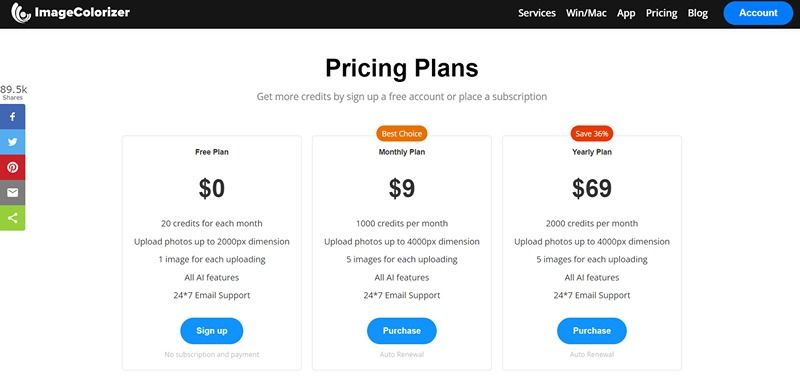
For computers: Computer versions support free-to-use. If you want to buy the license to access unlimited, it is only $29.95.
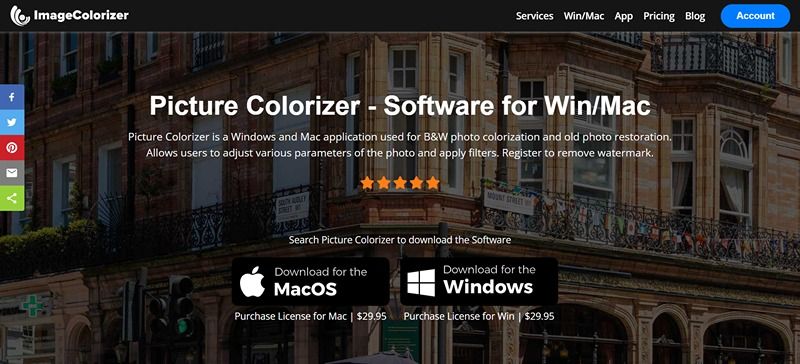
For App: The user has three plans to upload their account. Monthly Plan: $6.99. Yearly Plan: $18.99. Lifetime Plan: $29.99. Upgraded users can colorize large photos up to 6000×6000px. Unlimited access to all services. No credits, no ads.
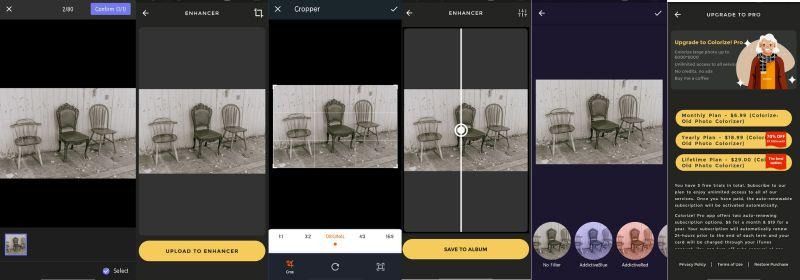
Benefits of using Image Colorizer
- Professional Tool
Image Colorizer is a professional and intelligent coloring tool that outperforms other colorizers in terms of output quality. It uses the latest AI technology to process images more finely. It has valuable functions that solve users' basic image processing needs in one stop. This superior performance can be seen in our results comparing Image Colorizer with other tools. Here is the article if you want to get more information.
- Wide Support
Image Colorizer offers extensive support up to a maximum resolution of 2000px, which is more than enough for most situations. It also supports three file formats: JPG, JPEG, and JPG. If you want to unleash more possibilities, the Pro version is available at an acceptable price. Upgrading your account allows you to upload images up to 4000px in size and permits unlimited access. You can choose according to your needs.
- Security Privacy
One of the main concerns when using online tools is privacy. Fortunately, Image Colorizer can securely protect your privacy. The tool is programmed to work on its own and will purge all images from the server every 24 hours. It means no one can access any information without your permission, ensuring your privacy is secure.
- Cross-Platform
Another significant advantage of Image Colorizer is that it is cross-platform. Unlike other shaders, Image Colorizer can be used online, on PC, and APP. You can choose the corresponding version to use according to your preference. With this tool, you can colorize your images without any restrictions. You can use it anytime, anywhere, whether on your cell phone, computer, or web.
Conclusion
Old black-and-white photos contain more meaning for us as they capture cherished memories and emotions from the past. By coloring these images, we can enhance their storytelling capabilities and breathe new life into them. It's like giving these photos a soul that can communicate with us more profoundly.
Nowadays, many tools are available to convert black-and-white photos to color, but ImageColorizer stands out as a powerful and user-friendly option. With a free plan available, it's definitely worth a try. Rather than just adding color to the images, ImageColorizer restores their original colors, giving them a more authentic and natural look. Moreover, it has a range of practical features for photo restoration, making it a versatile tool for enhancing all kinds of images. So why not take out your old photos and see the incredible results ImageColorizer can produce?
